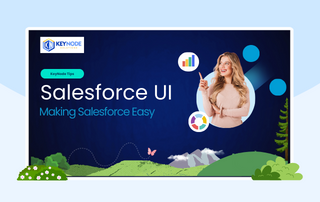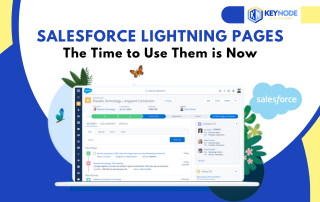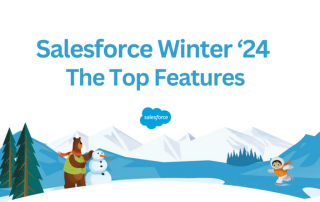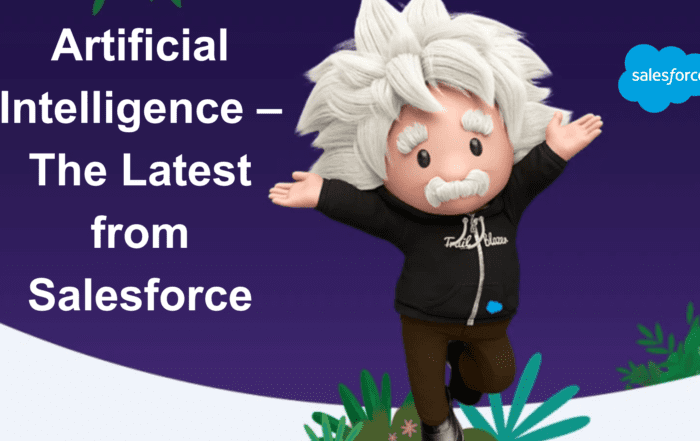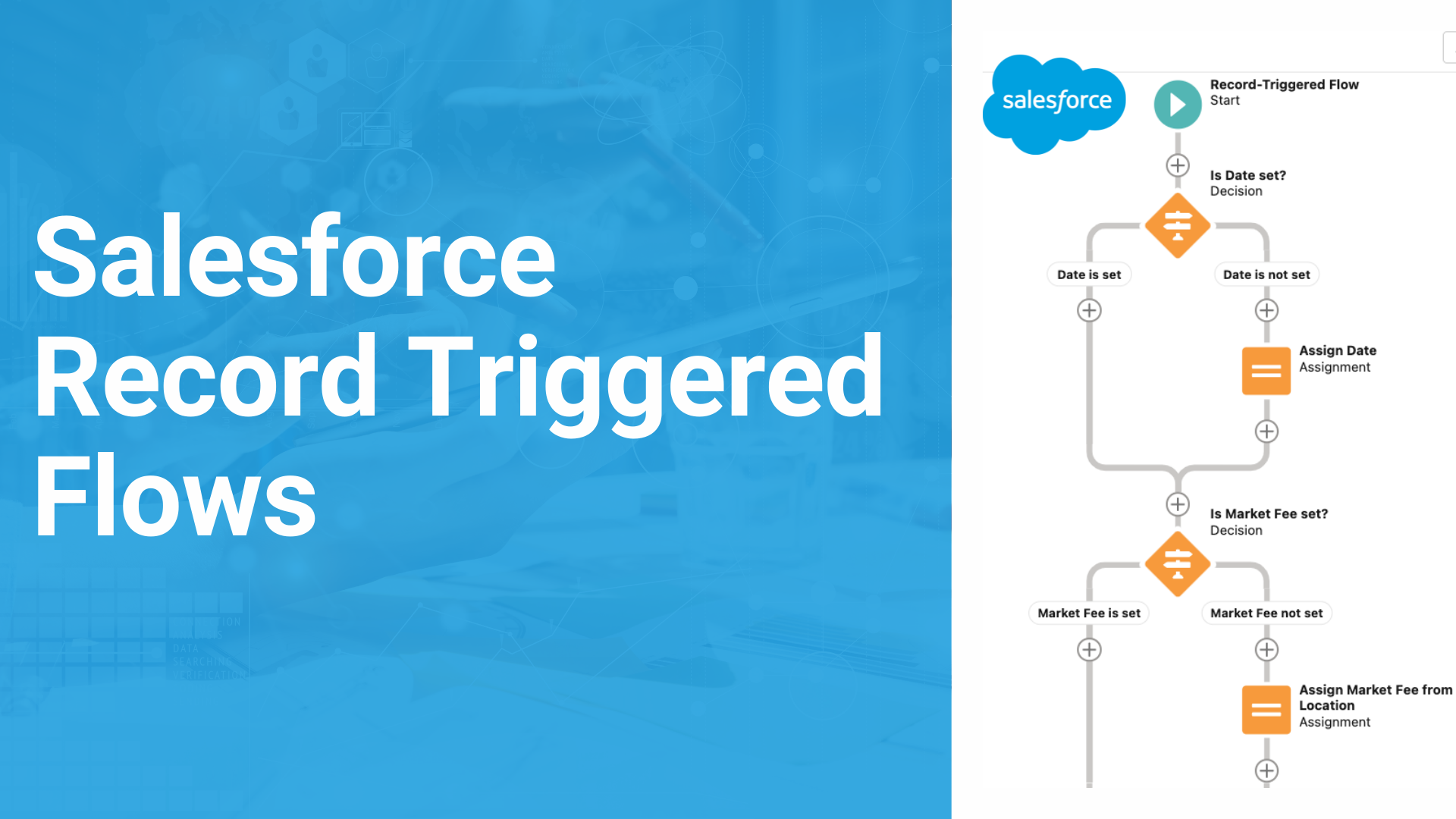
Salesforce Flow is a great tool to build automations that save your users time. In this article we will show you how a simple flow can be created to update the Shipping Address of an account record if it is left blank.
When a user is creating Account records, often the shipping address is left blank because it’s the same as the billing address or because users are lazy.
The flow is pretty simple with only two elements:
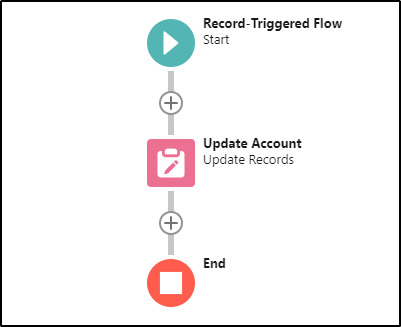
Let’s get started.
Step 1: Select Flows from setup
From the Setup menu, select Flows.
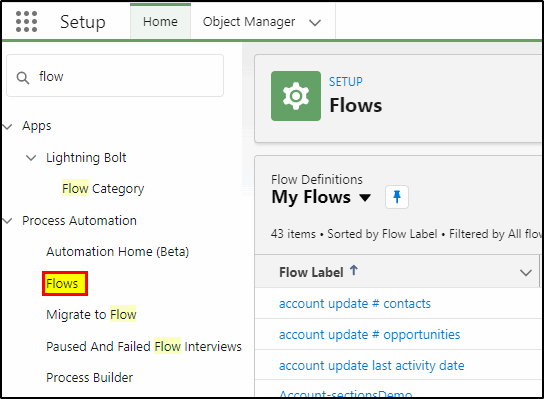
Step 2: Create a new flow
On the top right select New Flow
Select Record-Triggered Flow from the menu.
A record triggered flow runs in the background and is triggered on the record being created, updated or deleted. There is no user input to the flow, it is invisible to the user.
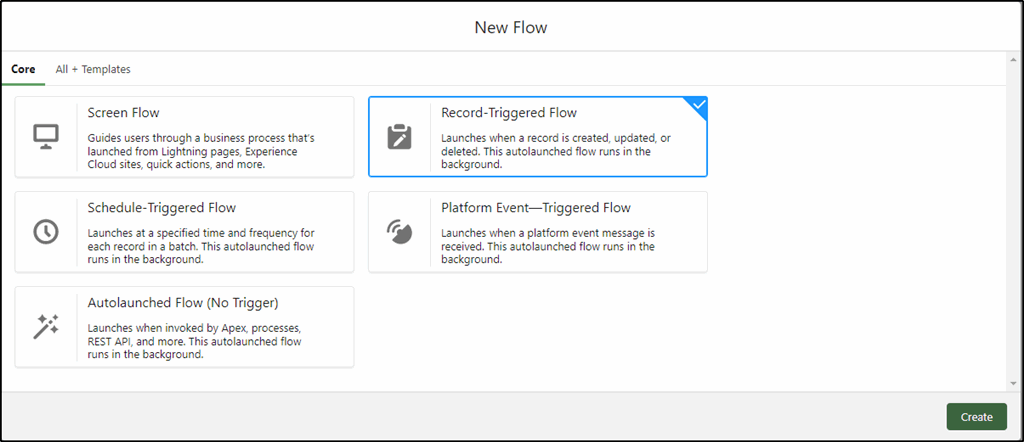
Step 3: Configure the Start Element
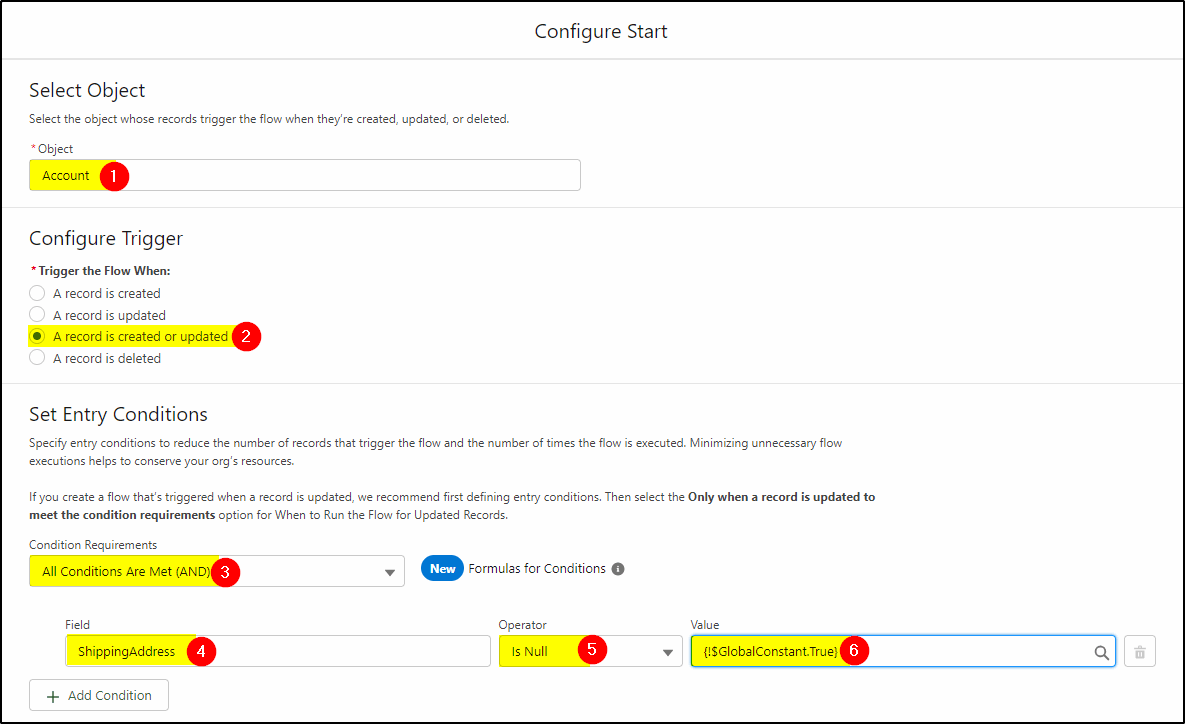
Select the Account object (1) – this is where your records reside.
Select the trigger (2) to run on both new or updated account records.
Select the Condition Requirements (AND) – (3)
The Field used to trigger will be Shipping Address (4) the operator is “Is Null” (meaning it is empty) – (5) and finally select the $GlobalContstant.True (6).
This last line simply means our condition to run this flow is if the Shipping Address is empty.
Don’t click done yet! There is more to complete on this page, scroll the page up and complete the rest.
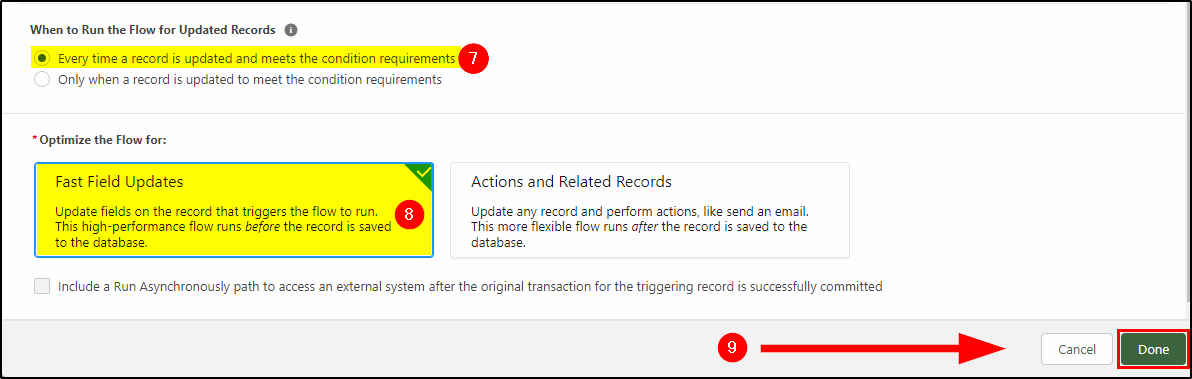
Run the flow for Updated records: Every time a record is updated and meets the condition requirements (7)
Select Fast Field Updates (8) – this makes it really quick to run.
Now you can click Done (9).
Step 4: Add the Update Element
Next, click the “+” sign below the start to add another element.
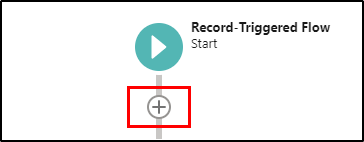
Select the Update Triggering Record element.
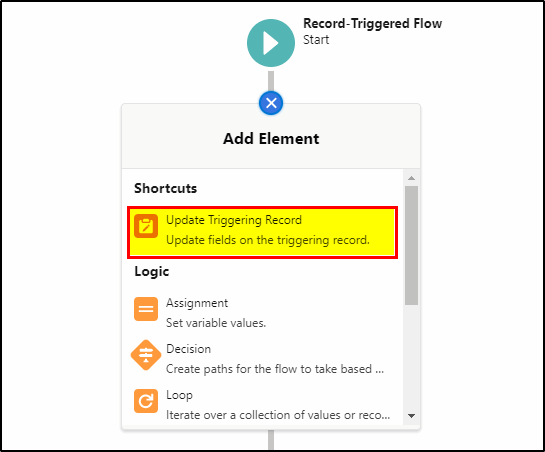
Configure this element as follows:
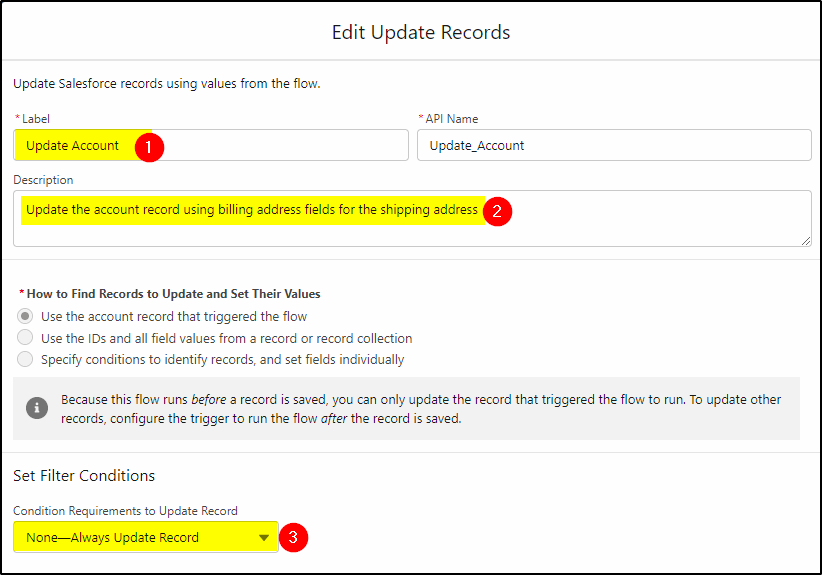
Give the element a Label (1)
Add a description so others know what is being done here (2)
Select None-Always Update Record (3) as we have specified the criteria in our start element.
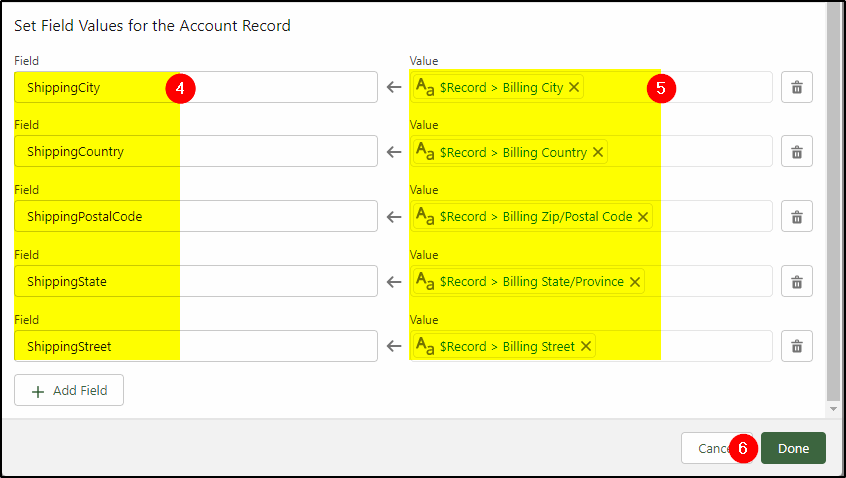
Populate the new Shipping Address fields (4) with their Billing Address values (5).
To find the $Record fields (these are the values of the existing record – even if not saved yet), click in the field on the right (1) and then scroll the list of available fields until you find $Record (2). Now click the > and select the field you need.
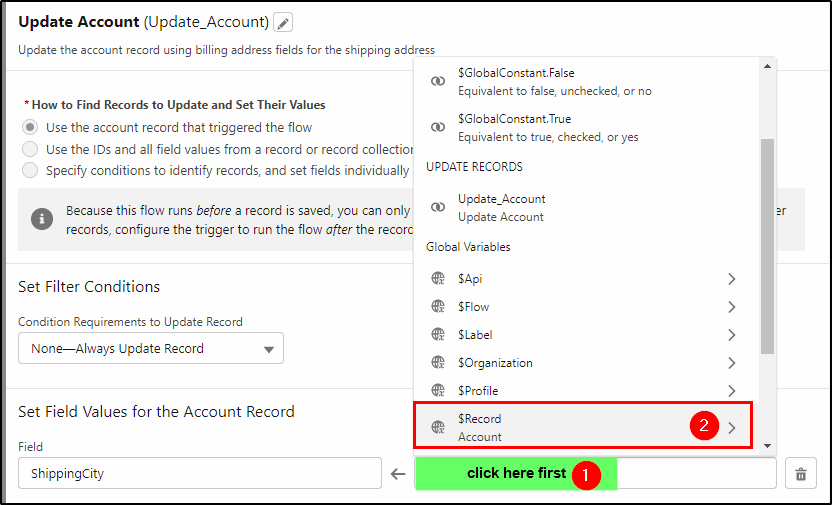
Now you can click Done.
Step 5: Save and Activate the Flow
Click the Save button on the top right of the page.
Click the Activate button to activate the flow and make it available or use.
Step 6: Test the Flow
Create a new Account or edit an existing one and leave the Shipping Address completely blank. The flow will run immediately you click save and will populate the Shipping Address with the same address as the Billing Address.
Note: If the Account has just one of the Shipping Address fields already completed, it will not run as you have built the flow to only run when the entire Shipping Address is blank.
Now we have solved the problem for any new Account records or any records that are updated. But what about all those records that have not been updated yet? You could have thousands of them all missing a Shipping Address. In the next article, we will demonstrate how to build a scheduled flow to fix all of these too.
This is just a sample of the many things you can do with Salesforce Flow. If you need some help with this example or have a similar requirement, the Salesforce Consultants at KeyNode Solutions can help you out. Drop us a line at hello@keynodesolutions.com or call us at 1-858-215-5371. In addition, you can read another recent article about the Importance of Scheduled Trigger Flow.
How Can Salesforce Help Improve Sales?
Improving Sales is a combination of boosting efficiency, working smarter, and using intelligence to power decision-making. Salesforce has many features that help transform the sales performance of your company. Turning Leads Into Opportunities Capturing, [...]
Making Salesforce Easy
Salesforce is a tool that can be used to make life easier for your sales and service teams. Like any good tool however, if not maintained and cared for, it can start to hinder [...]
Salesforce Spring ’24 – The Top Features
With another Salesforce release imminent (Jan 12, Feb 2, Feb 9) along comes a slew of new features for Spring ’24. We spend the time to dig through hundreds of pages of release notes [...]
Salesforce Lightning Pages – The Time to Use Them is Now
Prior to the release of Salesforce Lightning, the design and layout of a Salesforce page was all done in the Page Layout. Now the Lightning Record Page has largely replaced the Page Layout and [...]
Salesforce Winter ’24 – The Top Features
The Winter ‘24 Salesforce release has just been delivered, along with some awesome new features. Here is our summary of the top features that users can benefit from this latest release. Lead and Contact [...]
Artificial Intelligence – Latest from Salesforce
Following on from our previous article – “Artificial Intelligence – The Model T”, Salesforce and other vendors have announced a raft of new AI related products. Announcements are one thing; product releases are another. [...]