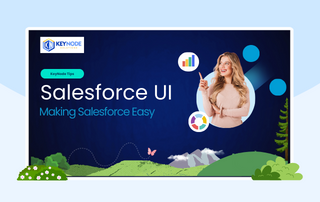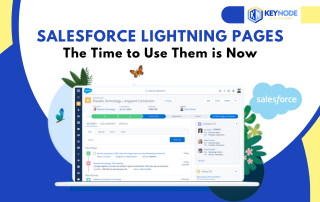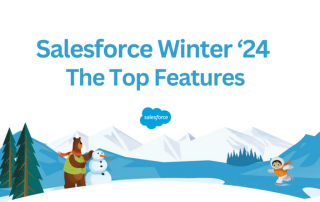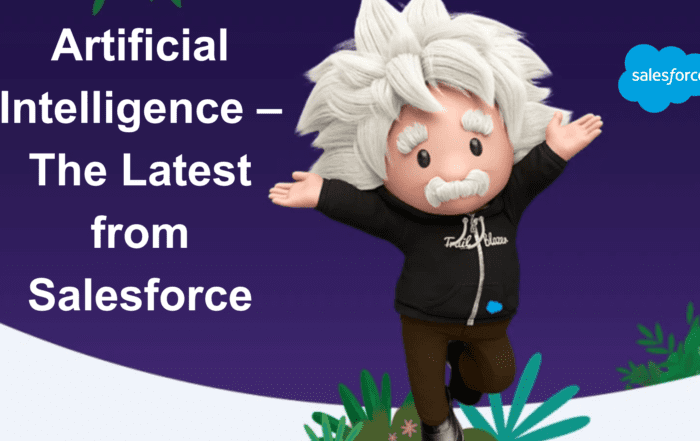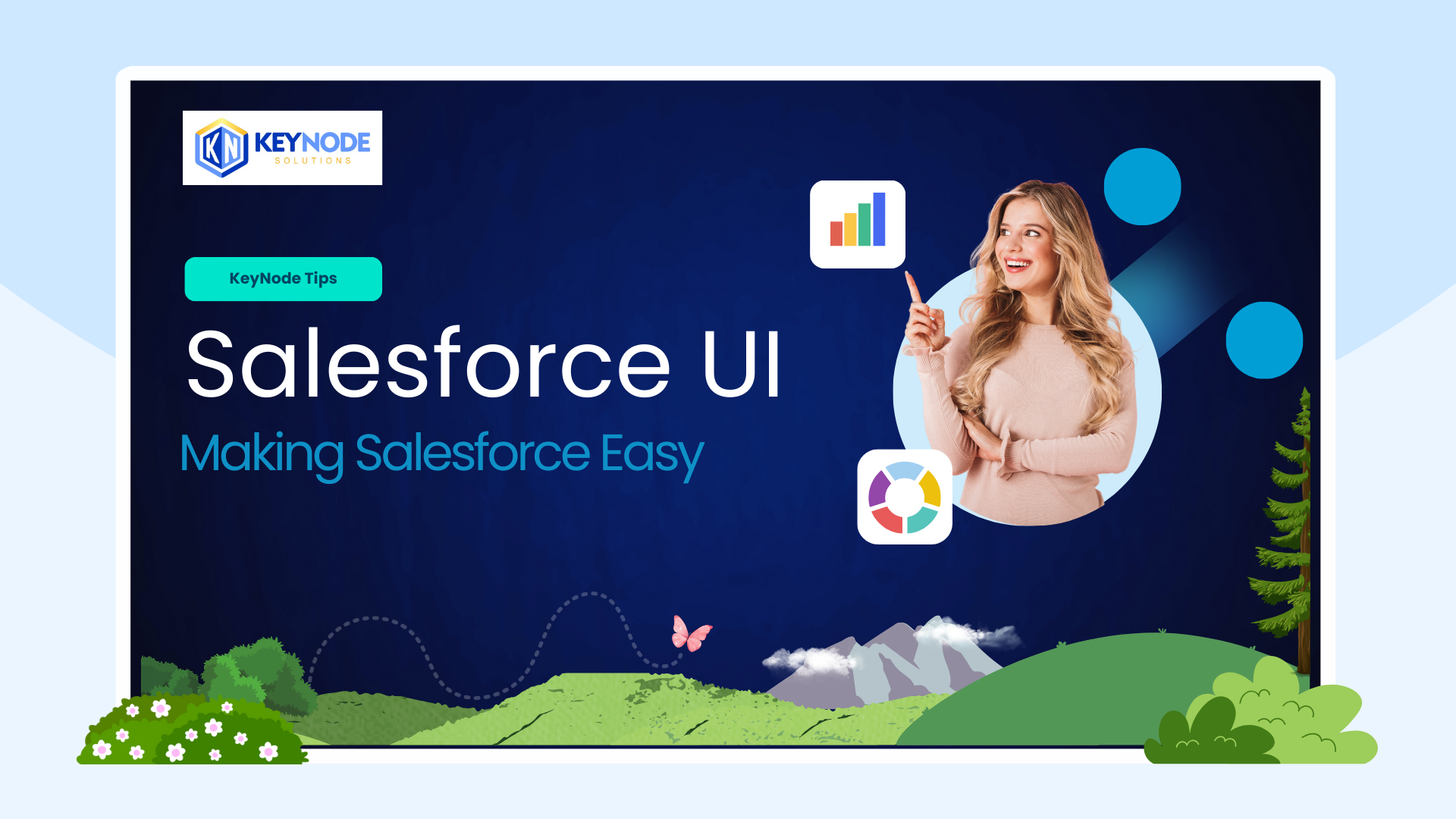
Salesforce is a tool that can be used to make life easier for your sales and service teams. Like any good tool however, if not maintained and cared for, it can start to hinder their efforts to do their jobs well.
If your team is spending more time doing administrative tasks than selling or servicing your customers then they are not keeping your customers happy, helping to improve your business, or helping the bottom line.
It might be a good time to review your Salesforce environment and schedule a tune up!
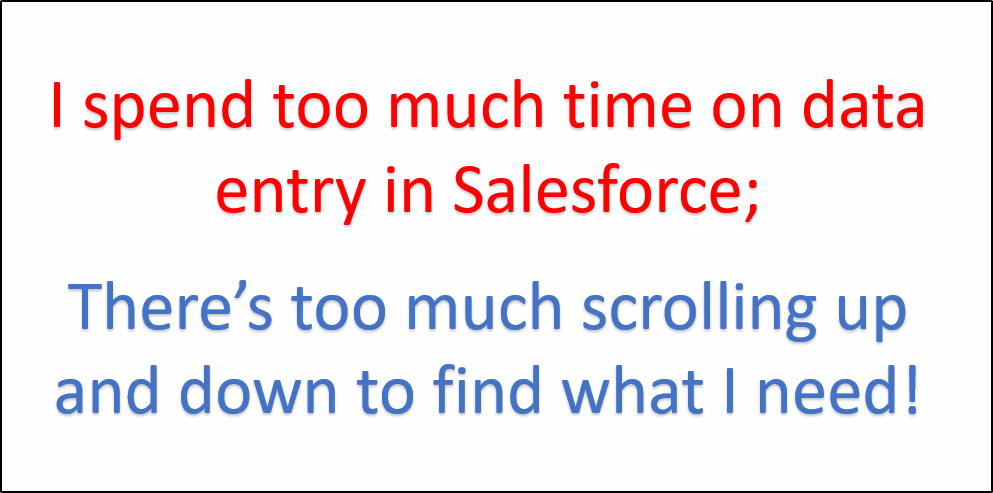
Typical complaints from sales and service teams include:
- It’s just too complex
- I have trouble finding information, all that scrolling up and down pages
- I spend too much time on data entry when I should be selling/servicing customers
- Navigation is confusing, too many clicks
- There are so many records with incomplete data
- How do I progress an opportunity or case?
- It’s just management trying to control/spy on me
- I don’t get a single view of the customer
You will probably be able to relate to at least 2-3 of these issues. These are some of the most common and relate to how well your Salesforce environment has been customized to suit your business.
Note: We are not talking about expensive changes that will require a team of developers to write code to implement the changes. All the changes suggested are done with the point-and-click administration tools that Salesforce provides to experienced admins and consultants.
Features we recommend:
Customized List Views
On the Home Page for any object (e.g. Opportunities) you have a table view that lists records. You can select (using the drop-down item) to show All Opportunities, My Opportunities etc.
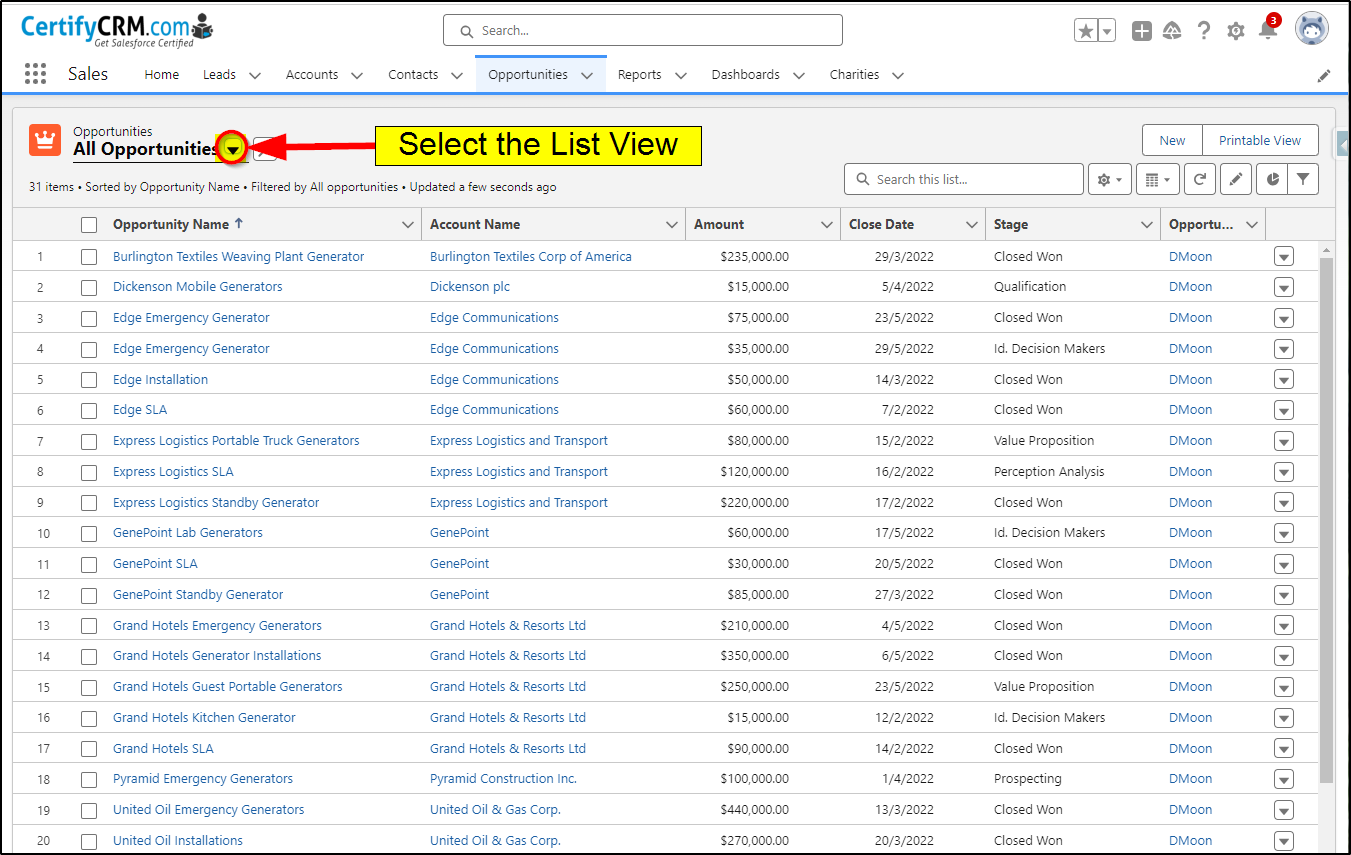
Just a simple change like editing the My Opportunities to remove the closed opportunities, changes the list from 31 items to just 12 – a much more manageable list.
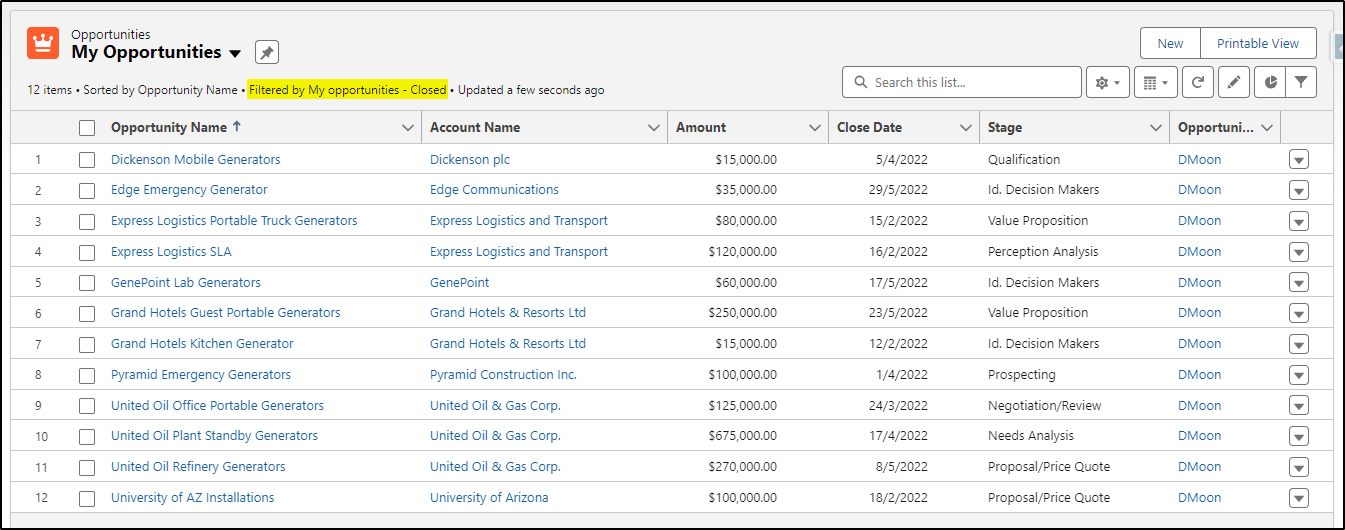
Kanban View
Taking that list of Opportunities one step further by displaying it as a Kanban view now gives an entirely different perspective on where your work for today should start!
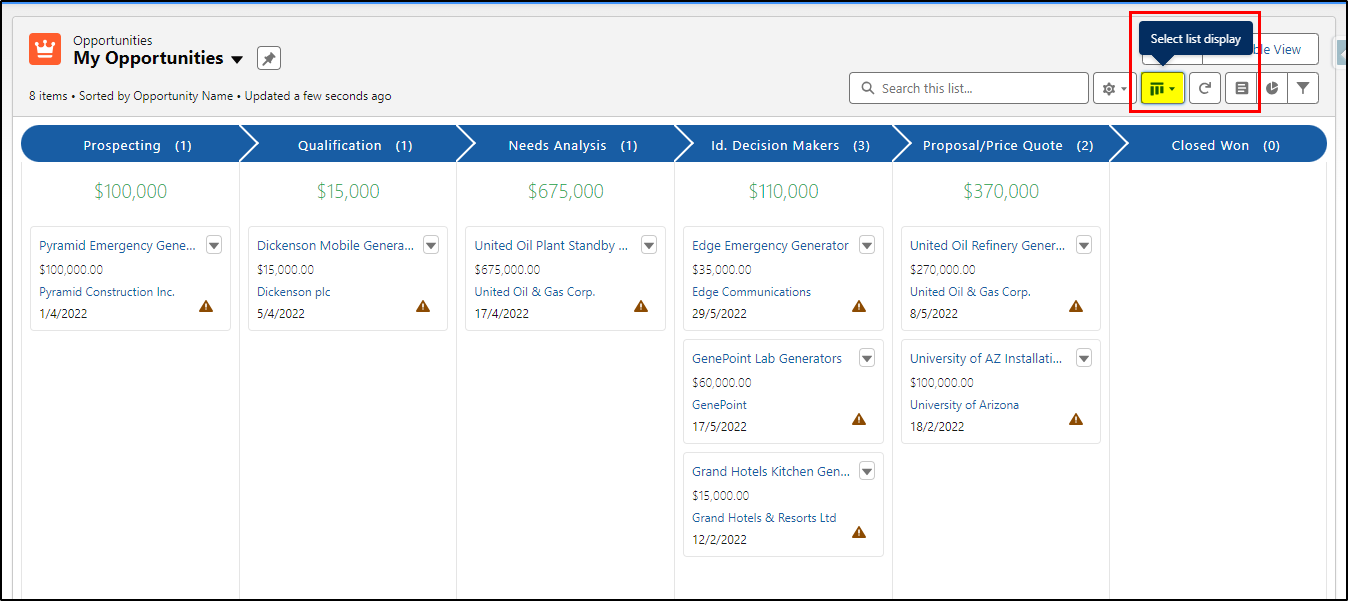
Split View
Yet another way to look at your Opportunities is with a Split View. This is ideal if you need to make some quick updates to many opportunities. You simple select the record on the left and it displays on the right panel, making it easy to switch from one to the next.
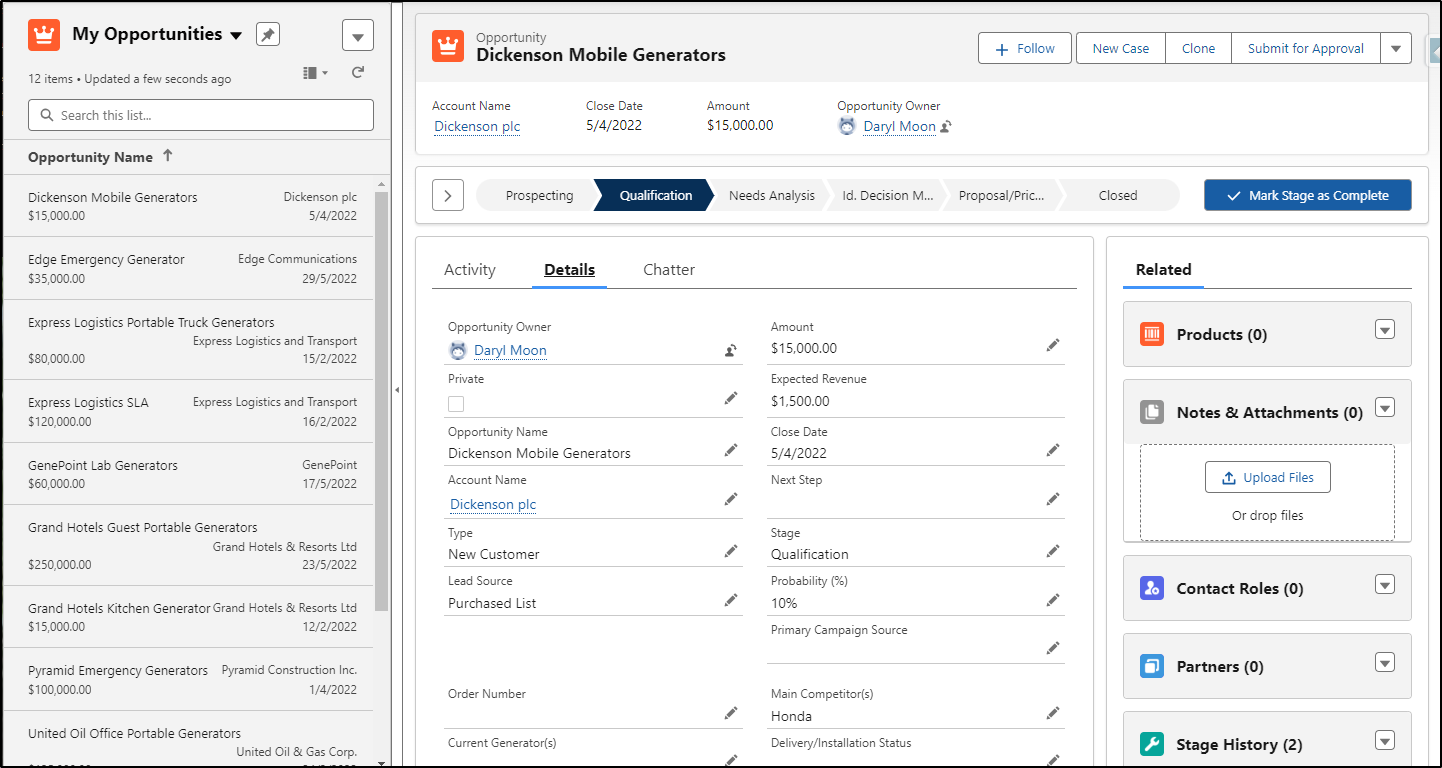
Comfy or Compact?
The “Display Density” on a record page can be changed from the default “comfy” to the “compact” view that places both the field label and its contents on the same line, saving valuable page space allowing more information to be displayed. It’s a balancing act between clean and cluttered so is often a matter of personal choice. The good thing about this option is that users can each make their own choice, it doesn’t have to be a one size fits all.
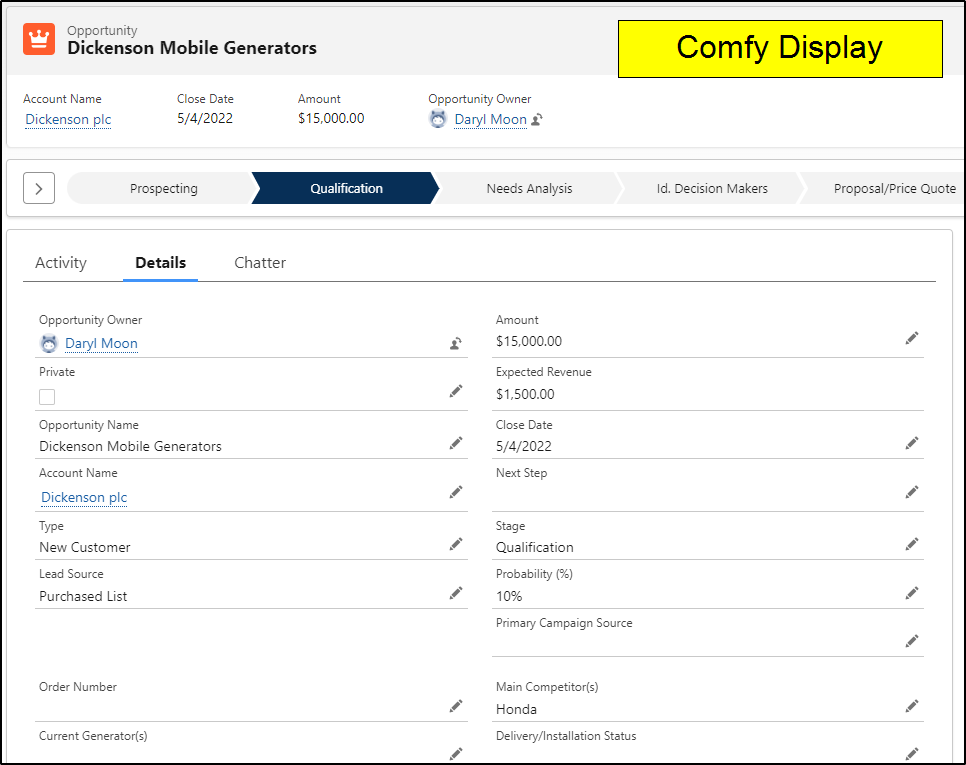
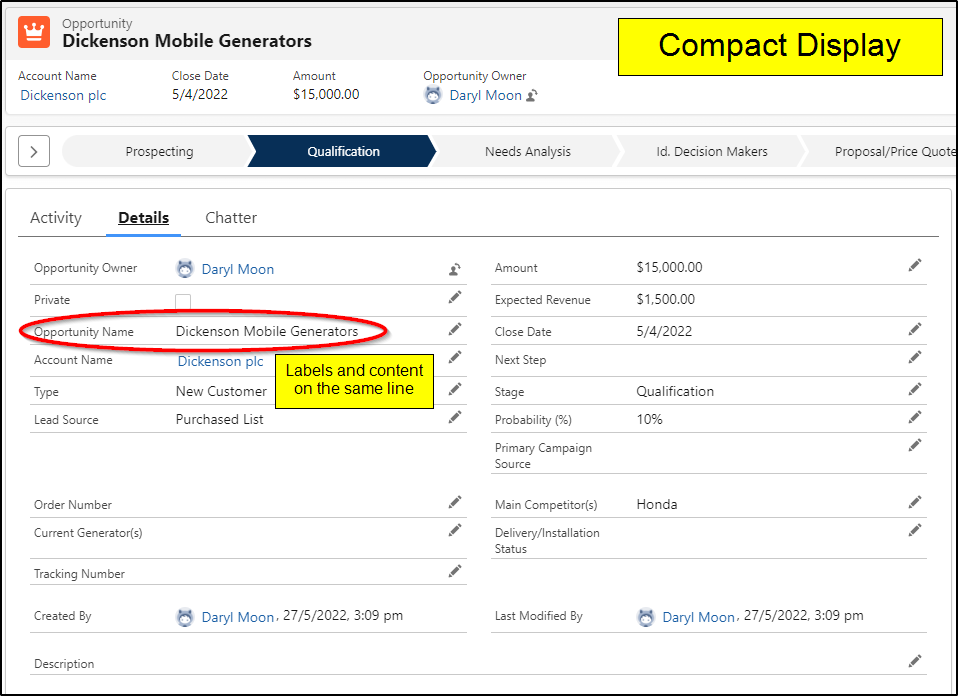
Tabs Reduce Clutter
Instead of having all the Related Lists shown under one “Related” tab (the default setting), creating a separate tab for each one makes the page much less cluttered and reduces the amount of scrolling significantly.
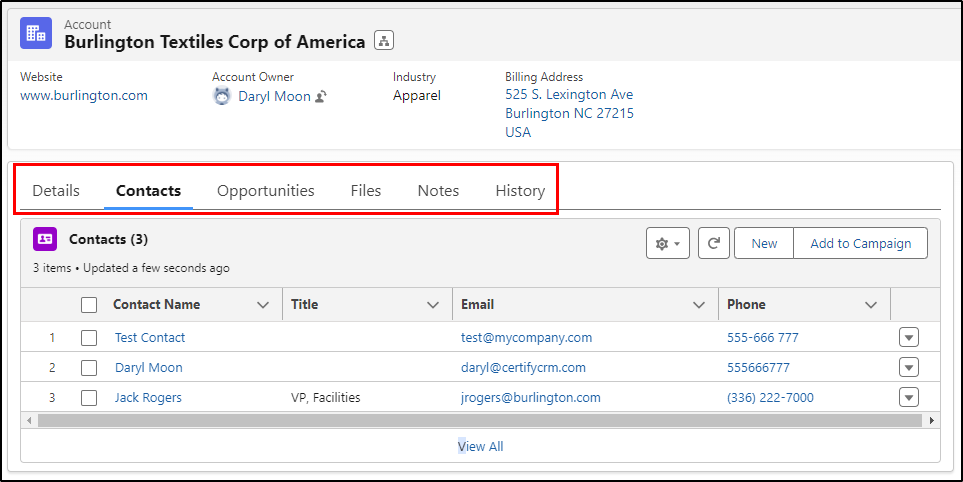
Dynamic Forms
Dynamic Forms move away from Page Layouts where the detail section is one whole item and allow us to break the page into much smaller components. Each component can now be a group of fields or as small as a single field. We can apply component visibility to these components, making the fields dynamically appear or disappear based on record or user attributes. For example, we can make the entire section “Additional Information” only display when the user is the System Administrator. No other users will see this part of the page. This feature allows us to remove all non-essential content from the page and only display it for the right user at the right time.
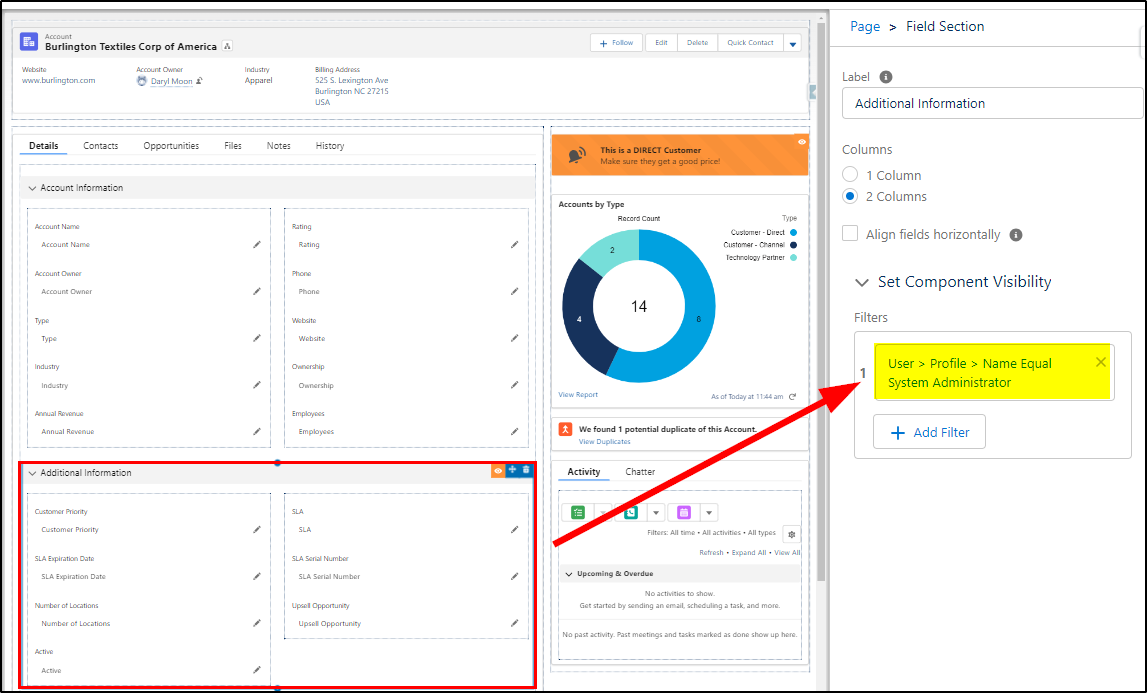
Dynamic Actions
Dynamic Actions control the buttons on the top right of the record page. Like Dynamic Forms, we can also apply component visibility to turn the buttons on/off as desired. Again, we are decluttering the page and displaying the buttons for the right user at the right time. In the example below, only the System Administrator will see the button for Delete on an Account Page and only if they are using a Desktop device (not available on mobile).
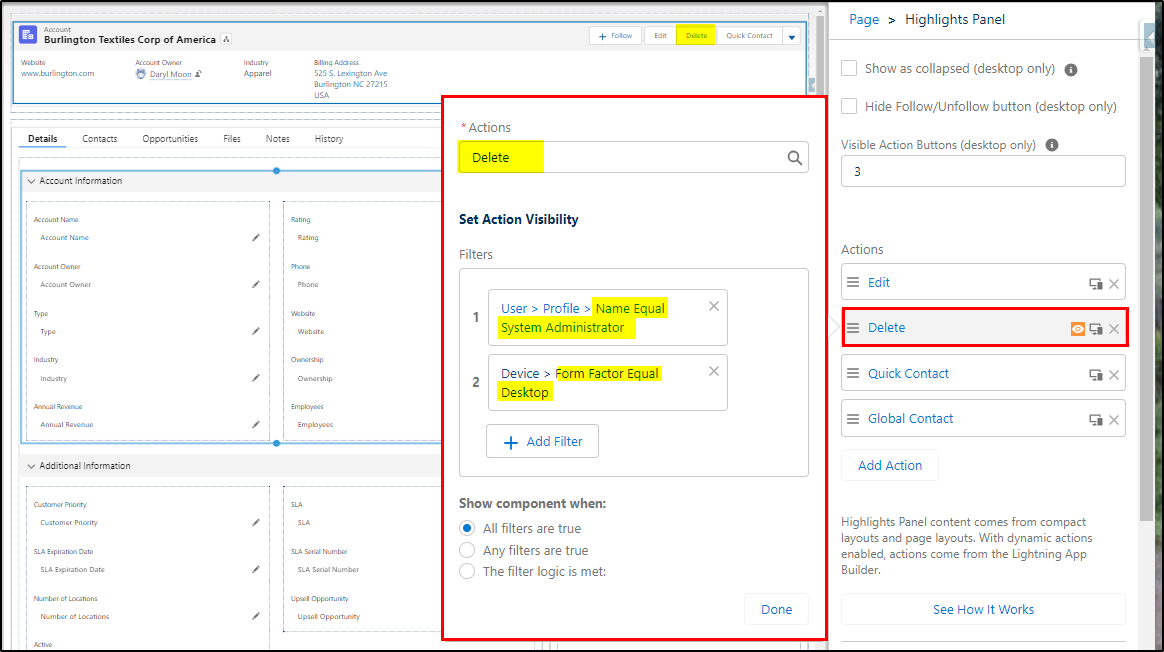
In App Guidance
The final feature I’d like to introduce is In App Guidance. This is a helpful way of providing users with pop-up on screen guidance for a new or a changed process.
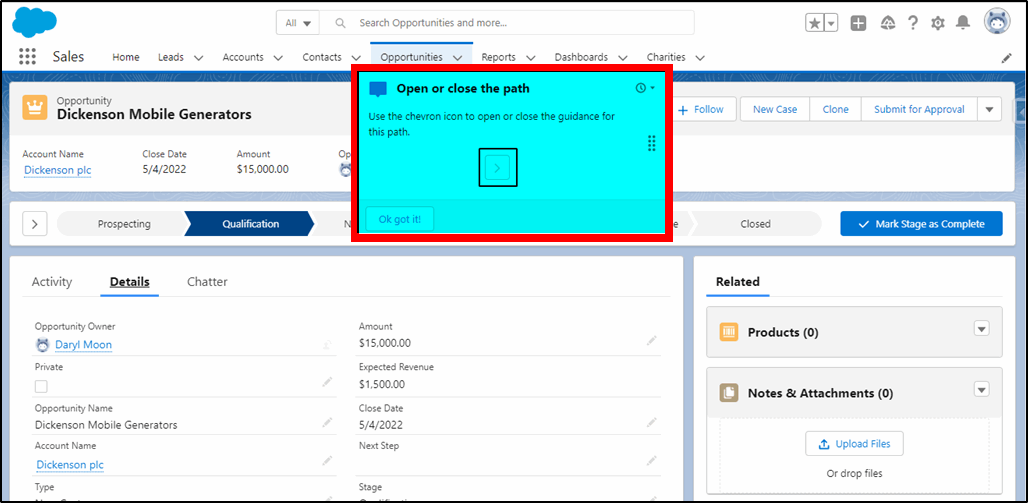
These are not all the features that can be utilized to declutter your page, make it faster to load and easier to navigate. This is just a sample of the 25+ features that can be configured with clicks-not-code!
If you would like to utilize some or all of these features then we can help.
You can choose either to learn how to solve these problems yourself (certified Salesforce Administrator skills recommended) or the experts at KeyNode Solutions can perform an audit, identify the problems and work with you to rectify them.
Learn How: https://courses.certifycrm.com/courses/user-experience-design/
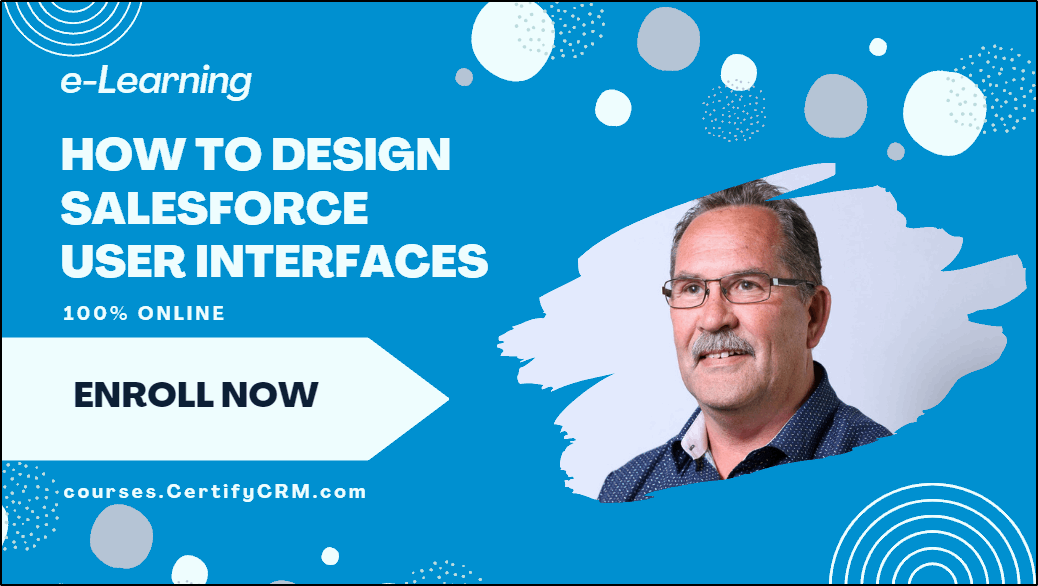
At KeyNode Solutions, a leading San Diego Salesforce Partner, we want to keep our visitors and clients up to date with the latest information. If you have any questions about this release, contact us at KeyNode at hello@keynodesolutions.com or call 1-858-215-5371
 KeyNode Solutions is a full-service Salesforce Consulting Partner company. We deliver the ultimate Salesforce solutions to grow your business: implementation, integration, customization, and development. Our best-in-class Salesforce managed services for ongoing support available nationwide.
KeyNode Solutions is a full-service Salesforce Consulting Partner company. We deliver the ultimate Salesforce solutions to grow your business: implementation, integration, customization, and development. Our best-in-class Salesforce managed services for ongoing support available nationwide.
How Can Salesforce Help Improve Sales?
Improving Sales is a combination of boosting efficiency, working smarter, and using intelligence to power decision-making. Salesforce has many features that help transform the sales performance of your company. Turning Leads Into Opportunities Capturing, [...]
Making Salesforce Easy
Salesforce is a tool that can be used to make life easier for your sales and service teams. Like any good tool however, if not maintained and cared for, it can start to hinder [...]
Salesforce Spring ’24 – The Top Features
With another Salesforce release imminent (Jan 12, Feb 2, Feb 9) along comes a slew of new features for Spring ’24. We spend the time to dig through hundreds of pages of release notes [...]
Salesforce Lightning Pages – The Time to Use Them is Now
Prior to the release of Salesforce Lightning, the design and layout of a Salesforce page was all done in the Page Layout. Now the Lightning Record Page has largely replaced the Page Layout and [...]
Salesforce Winter ’24 – The Top Features
The Winter ‘24 Salesforce release has just been delivered, along with some awesome new features. Here is our summary of the top features that users can benefit from this latest release. Lead and Contact [...]
Artificial Intelligence – Latest from Salesforce
Following on from our previous article – “Artificial Intelligence – The Model T”, Salesforce and other vendors have announced a raft of new AI related products. Announcements are one thing; product releases are another. [...]